In the blogging and business world, you own two things – your website and your email list. Your website is an extension of you and your business. It needs to be a place where your readers and customers can easily find the information they are looking for. And they won’t be able to find anything if they bail before the site finishes loading. These 6 tips for SEO image optimization will help your blog posts rank, improve your site speed, and make it easy for readers to share your posts!
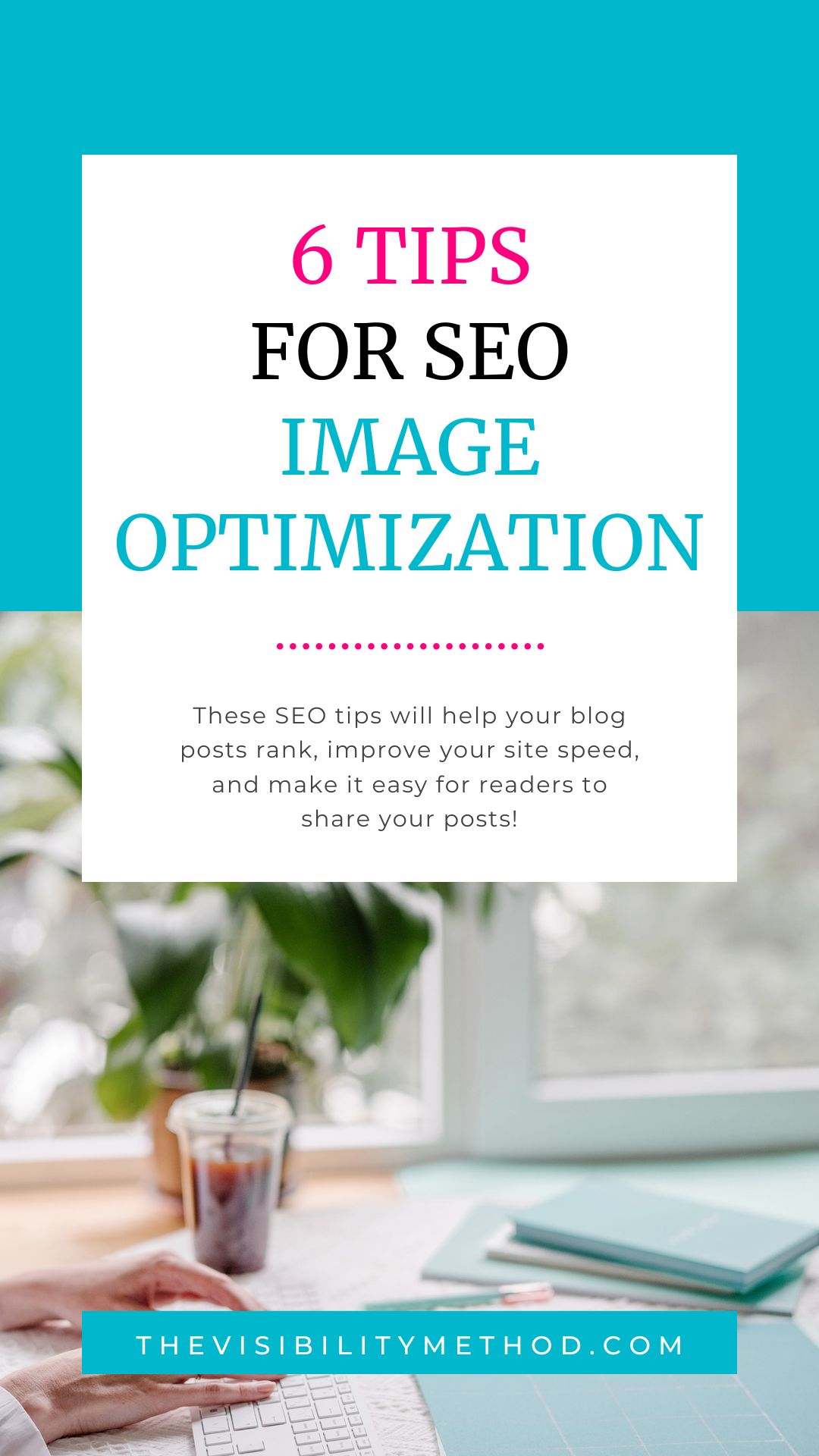
There are two different numbers you need to know about for your photos:
Typically DSLR and smartphone photos are 2-3.0ish MB in size (or larger).
For hero images (use sparingly), they can be 500KB or smaller. For the majority of images on your site, you want them to be 150KB or smaller.
Don’t depend on plugins to “smush your file.” Think about it – uploading a 3.0 MB file to your WordPress puts a 3.0 MB file on the backend of your site and server. Photos are the number one reason for slow site speed (which is a SEO ranking factor).
We are going to talk about image specs in width x height pixels.
Obviously, these sizes are for these two specific files. Your image sizes will depend on your equipment and settings.
Do you know where to find this information? On a Mac, you can right-click an image and select Get Info and it will tell you both file size and pixels. On a PC, you can right-click and select Properties. The file size will be on the main tab and pixel size will be under details.
Before we talk about naming your files, let’s talk a little SEO and planning. You ARE doing your keyword research BEFORE your post – correct? If not, now is the time to start.
Here’s a post I wrote about How To Plan Blog Posts that Google Loves that I thought would help you out. You need to make sure you know what keyphrase you are trying to rank for as well as similar (but different phrases) so that you can optimize your photos/images around them.
Since chances are you've been blogging for quite a while and haven’t done this for all your photos, I don’t want you to stress over this. I would prefer you learn what to do and start doing this for all your posts from here forward. Then as you update and optimize old posts, you can take care of the photos then.
6 Tips for SEO Image Optimization - Everything You Need To Know From Start to Finish! #seo #blogtipClick To TweetThere is really no one size fits all for blogs for this scenario. The question is what size image do you NEED on your blog or can your blog use. Using a Chrome plugin called Page Ruler, I know that the max-width of any photo I use in a blog post should be 655px because that is the max width of my text (because I have a sidebar).
A standard photo taken on my iPhone is 4032px x 3024px and 2.63MB (2630 KB). So, way too large both size and filesize wise for my blog.
The absolute worst thing you can do is upload photos directly from your DSLR or iPhone/smartphone without resizing/optimizing them.
Remember that one of the reasons we optimize our images is to improve site speed. Want to test your site speed? This is the site I use (provided by Google).
If you know me, you know that one of my biggest pet peeves when reading blogs is (a) lack of social sharing buttons and (b) no pinnable image. Remember that social sharing is an SEO ranking factor. You want people to not only read your post(s) but share them. Make it easy for people to do so. Social sharing buttons, pinnable images, click to tweet – all of these things are super easy to do and can make a HUGE difference.
I recommend creating your pinnable images in Canva. They make it super easy and provide dozens of fun templates you can use. The current ideal size is 735px x 1102px. (This sometimes changes and Canva changes with it). So you want to use the preferred Pinterest size (regardless of what width you discovered from step 3).
I will say, if you are only going to have ONE image per blog post, it needs to be the pinnable image. If your blog has a featured image spot, I recommend making the pinnable image the featured image (as well as naming it with the main keyphrase you are trying to rank for). Those are my preferences since this would be the image most likely shared around the internet.
Once you upload the image, you want to complete the alt text block. The alt text is designed to help readers with visual impairments. Search engine robots, given their limited natures, use them to help describe your images – this is the key step for SEO. Even if you don't fill in any of the other blocks, you are losing a huge optimization step if you don't complete the alt text.
Titles, descriptions and/or captions are often overlooked by bloggers. They add a more detailed description than alt tags or file names could ever hope to do. They can also better link images to the text of your blogs.
When you use any of these three, you can make them more detailed than alt tags or file names. You should focus on describing the image while defining the image’s context in relation to your content. This will help readers focus on your blog’s content after being drawn to your site.
These 6 tips for SEO image optimization are easy ways to help your blog posts rank, to improve your site speed, and to make it easy for readers to share your posts!
Are you ready to dive even more into how to optimize your website for speed? Site speed can help your website retain visitors and hugely improve your SEO!
 Welcome! My name is Glenneth and I live in beautiful East Tennessee. I wear many hats: CEO of The Visibility Method, SEO & Google Ads Expert, content creator, and more. I love technology, social media, and weight lifting. My favorite place to hang out is the hammock in my backyard. My favorite colors are pink and orange. My favorite team is the Vols. And I LOVE to get email so please drop me a note and say hi!
Welcome! My name is Glenneth and I live in beautiful East Tennessee. I wear many hats: CEO of The Visibility Method, SEO & Google Ads Expert, content creator, and more. I love technology, social media, and weight lifting. My favorite place to hang out is the hammock in my backyard. My favorite colors are pink and orange. My favorite team is the Vols. And I LOVE to get email so please drop me a note and say hi!
Thanks Glenneth! Is it best to vary the image titles as you’ve shown or to use the same key phrases? Will one method help with page rank better than another?
Also are horizontal images a no-no at this point. Not for Pinterest but generally speaking for blogs.
it is best to vary the image titles to avoid any duplicate content. making sure that at least ONE photo is thoroughly optimized will help tremendously (which i why i always do it for the pinnable image).
personally, i think horizontal images are fine = but not for pinnable images. i would still use them on my blogs.
WOO WOO! I feel like a bad ass because I have been doing all these things since day one of blogging!! 🙂 The only thing that is a continual work in progress is my Pinterest Game!
I have had a feeling that my photos are just a bit too big for the web (I resize them, but not small enough), so I appreciate your detailed info in this post! Thanks, lady! 🙂
[…] longtime followers know that I preach image optimization. In fact, I have a post 6 tips for SEO image optimization that I continually update. Today I want to talk about how you can squoosh images to a smaller […]
Great tips! This makes me want to go back through posts and fix a lot of them. I really need to work on my pinnable images.