Go to Analytics.google.com and enter your Gmail username and password. (If you do not have a Gmail account, follow the instructions HERE).
Assuming you do not have an Analytics account associated with your email, you will see this:

Click on Sign Up.
Select Website.
Enter the following (I am showing you best practices):
Select your Industry Category. (Most of you will probably need to select Other.)
Select your Time Zone.
Click Get Tracking ID.
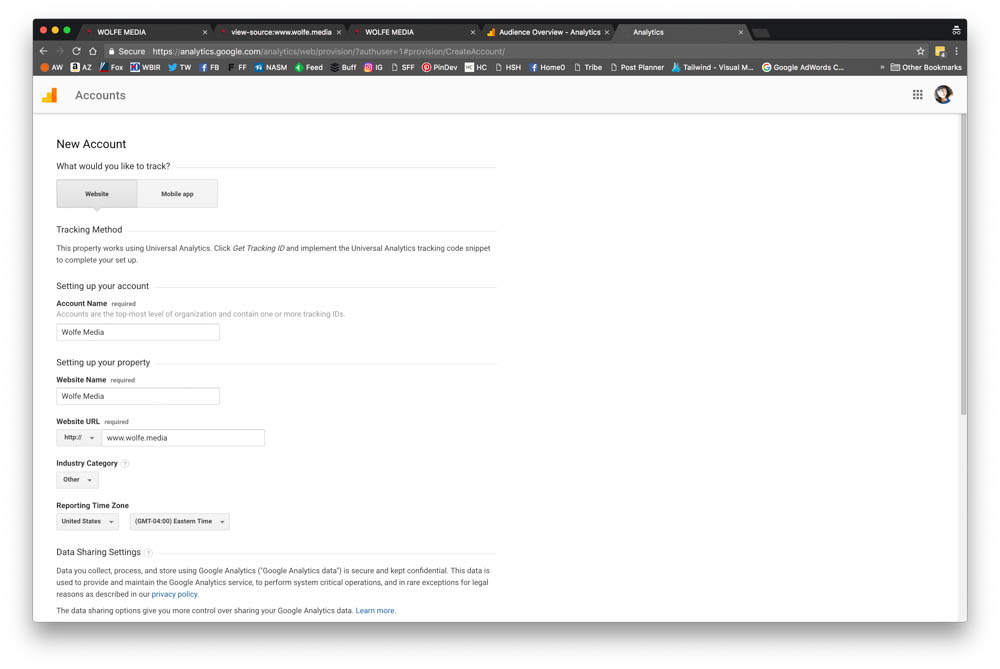
Read through the Terms of Service and Click I Accept.
Leave this tab open.
In a new tab, login to your Squarespace account at https://www.squarespace.com/login
Click on Settings.
Click on Advanced.
Click on External Services.
Go back to your Analytics tab and grab the Google Analytics Account Number. It will be in this format: UA-XXXXXX-YY.
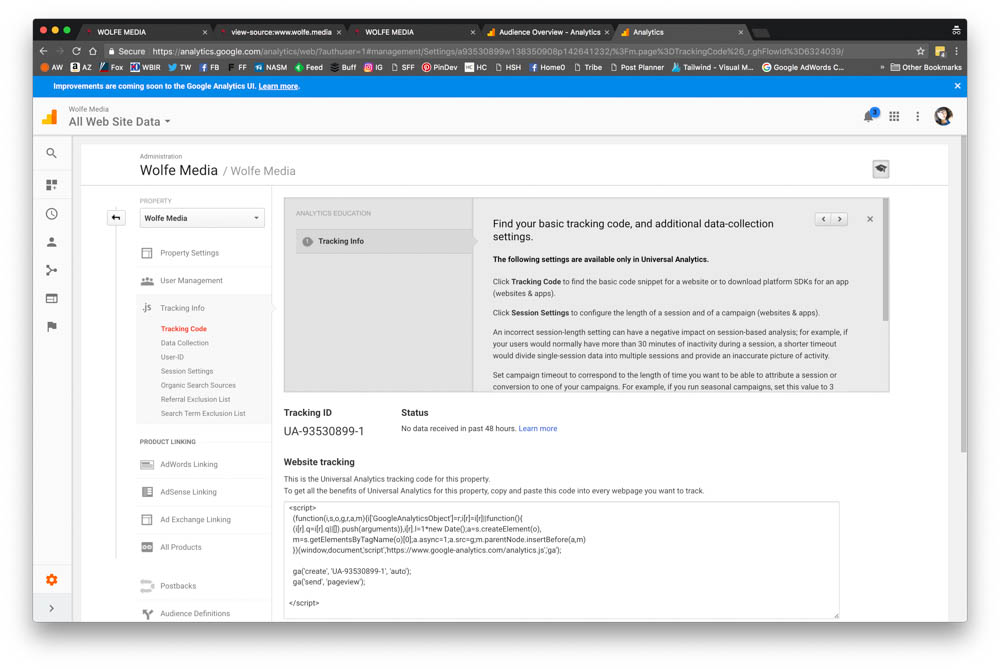
Copy it from the Analytics Page and paste into the appropriate Squarespace field.
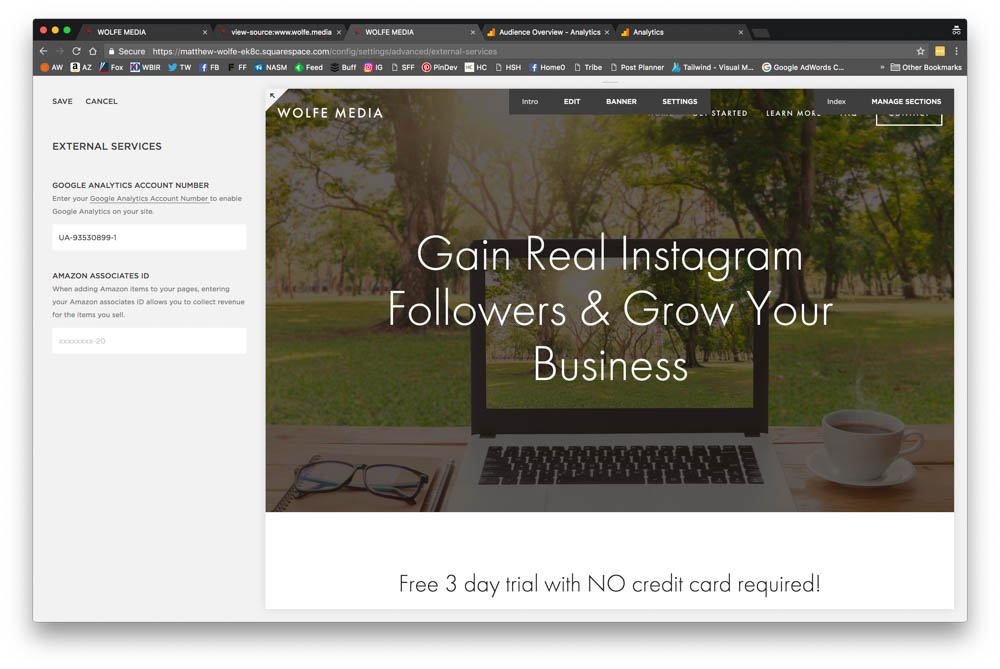
Click Save.
You have now installed Google Analytics on your Squarespace account.