If you are on my email list, you know I have procrastinated talking about Google Analytics 4 (GA4). However, it looks like Google Analytics 4 is here to stay and replacing the current Universal Analytics, whether I (and many other people in online marketing) like it or not. In this post, I am helping you set up Google Analytics 4 on your website by sharing platform-specific articles and other posts and videos I think you might find helpful. This post is not going to dive into reading and understanding the data – just making sure you get GA4 set up and collecting data.
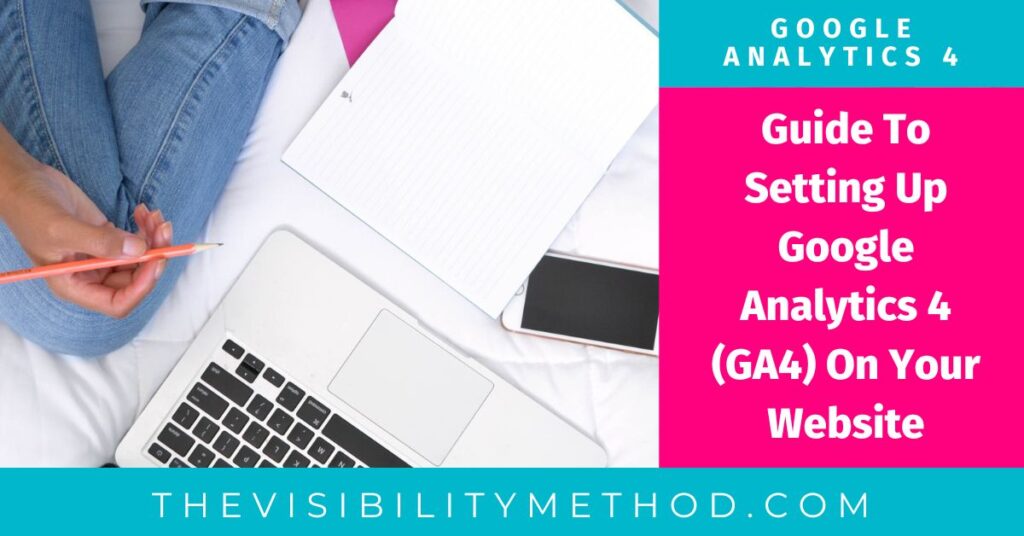
GA4 is the latest free version of Google's web analytics platform, which provides website owners and digital marketers with valuable insights about website traffic, user behavior, and performance. Honestly, if you have a website, having Google Analytics installed on it is a must.
IMPORTANT: Google is going to stop counting visits on the old Universal Analytics on July 1, 2023. That means if you haven’t installed Google Analytics 4 by that date, you won’t have any Google Analytics data about your visitors after July 1, 2023.
Per Google, GA4 provides several benefits over the previous version (Universal Analytics), including:
Here's everything you need to know about Google Analytics 4 and how to set it up for your website platform. I will share the help file/document from each platform because setup varies across website platform. And a word of caution – even each WordPress site I have set up has been different. The key will be ensuring that GA4 tracks your data (this is an easy step to miss).
Setting up GA4 can be a beast or the easiest thing in the world. And nothing in between. Below is the help file from each platform, a blog post and a video for each website platform. I recommend reading/watching the ones pertinent to your platform before getting started.
Important notes:
To set up Google Analytics 4, click the link below for your specific platform.
WordPress – GreenGeeks Tutorial – YouTube
SquareSpace – DataDriven Tutorial – YouTube
Wix – Stewart Gauld – YouTube
Weebly – Making That Website Tutorial – YouTube
Shopify – Website Builder Insider – YouTube
BigCommerce – TagRocket Tutorial – YouTube
ShowIt – Evelventy7Marketing – YouTube
I tried to find the most current and detailed articles/videos that I could for each platform. I also made you this quick video below:
Google Analytics 4 includes several privacy features to help you comply with data protection regulations, including:
Obviously, there will be a learning curve of where to find the data you are currently reviewing and monitoring in Universal Analytics. We will discuss that at a later date. First, we need to ensure you are set up properly on GA4 and tracking data before Universal Analytics is turned off.
Hopefully, this information is enough to help you set up Google Analytics 4 on your website. Questions or need additional help? Use this form to contact me.
 Welcome! My name is Glenneth and I live in beautiful East Tennessee. I wear many hats: CEO of The Visibility Method, SEO & Google Ads Expert, content creator, and more. I love technology, social media, and weight lifting. My favorite place to hang out is the hammock in my backyard. My favorite colors are pink and orange. My favorite team is the Vols. And I LOVE to get email so please drop me a note and say hi!
Welcome! My name is Glenneth and I live in beautiful East Tennessee. I wear many hats: CEO of The Visibility Method, SEO & Google Ads Expert, content creator, and more. I love technology, social media, and weight lifting. My favorite place to hang out is the hammock in my backyard. My favorite colors are pink and orange. My favorite team is the Vols. And I LOVE to get email so please drop me a note and say hi!