Short story – woke up today and my fitness website was down. Click for the technical info to know about your WordPress site. Read below for the longer story so you will be prepared in case this happens to you!
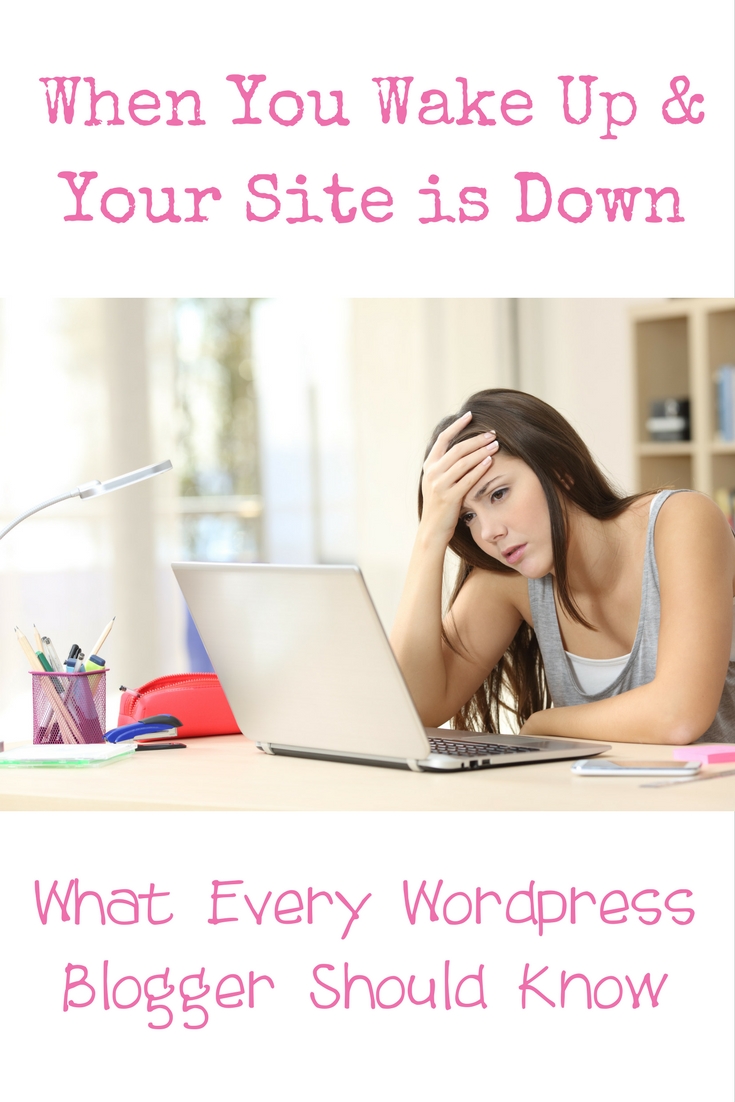
It is every blogger's (and business owner's) nightmare. To wake up and have messages that your site is down. That is exactly what happened to me.
Friday morning I had published a guest post by Sarah over on www.yourpathtofit.com. Post published fine. I viewed it from a couple of browsers. She could see it. All was well with the world.
Saturday morning when I got up, I had an email from Sarah saying – I think your site is down. I looked at it on my phone (I was outside getting some fresh air) – nothing. I came inside to my laptop. This is what I saw:
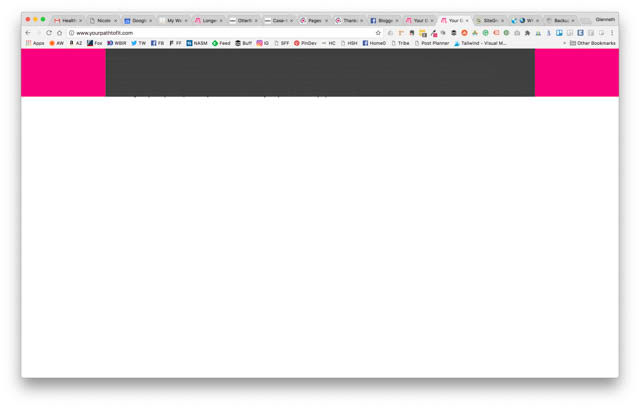
I could have easily panicked at this point, but I pay for daily backups through VaultPress. I didn't quite realize how many steps I would need to go through to make it happen though. I immediately got on a livechat with SiteGround (which is where I host that site) to see if their servers were experiencing any issues. Just because your site is down, does not mean there is a problem with it. They looked at my site and said – it is up for us. I was like really? They sent me a screenshot (which looked like the photo above).
I was like – yeah, no, that's not what my site looks like. So they dug around some more and decided I would need to restore from a backup. Note: While I actually have backups through them as well (and they would have done it for me), I decided I wanted to use my VaultPress backup and do it myself (to test VaultPress's backup system). I figured – how hard could it be.
I went to my VaultPress dashboard to backups and hit restore on Thursday night's backup. Even though my site backs up daily, I wanted to do the version I knew was working, which would have been Thursday. I left every box checked and clicked restore backup.
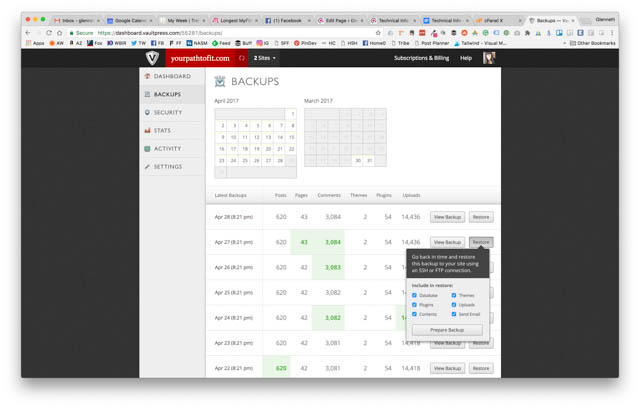
Then I realized what else I needed to do (which I SHOULD have done when I set up my VaultPress.com account). I should have given VaultPress ssh access to my website.
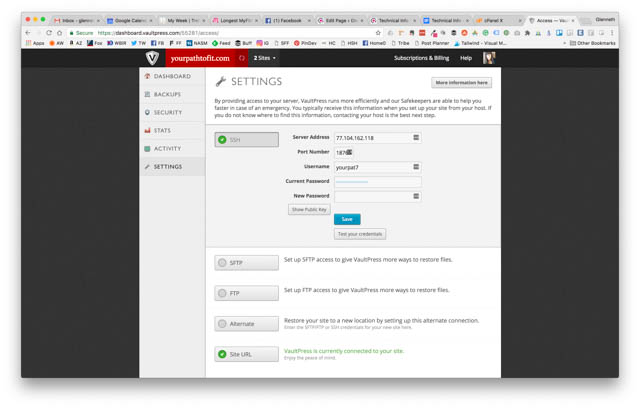
Got back on livechat with SiteGround. After a little misunderstanding, I had everything I needed from them in 20 minutes. VaultPress.com needs your server IP address, port, and username/password to your Cpanel. They also need you to upload a key to your ssh access file (which gives them permission to make the changes). Your hosting provider should be able to give you the server IP address and port. They should be able to tell you your Cpanel username. If you don't know your Cpanel password, you will need to reset it. And the hosting provider should help you get the key uploaded.
Once I had all of the information uploaded to VaultPress, I saw this screen:
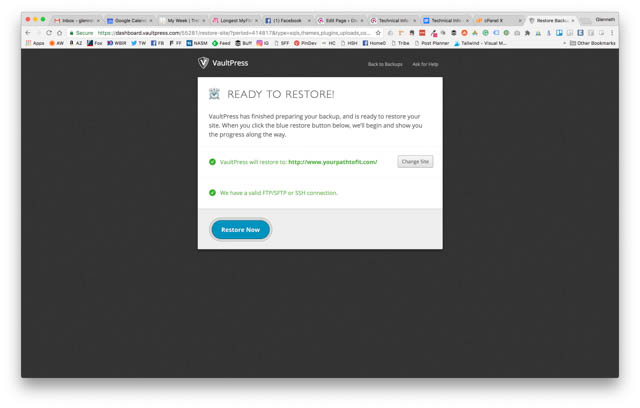
I hit RESTORE NOW on Vaultpress and this is what I saw:
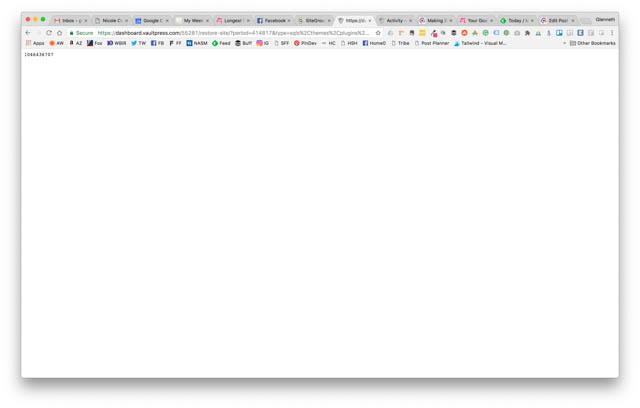
To me this says nothing. I had no idea if my site was backing up or now. So, I sent off an emergency email to the safekeepers at Vaultpress and waited (not so patiently). It said they could take up to 5 hours to respond.
Luckily, I actually had an automated email from VaultPress before I had a response to my email. My site was back up and running within 3 hours of me sitting down at my laptop. Overall, not too bad. I could have saved time if I had set up VaultPress with the ssh access in the first place. I could also also saved time knowing my Cpanel username/password (and not having to reset the password).
Their livechat is awesome – but some of their reps need to listen a bit more before responding. Every situation is different. I have been pretty impressed with them overall since I moved yourpathtofit.com there.
I didn't realize until I needed them immediately that they don't have livechat. However, it was a pretty simple process and three hours to restore my site (which is HUGE) is not bad. Definitely worth the money I spend every month.
BACKUP your site. Multiple times if possible. Be prepared. You spend countless hours on your posts and photos and you don't want anything to happen to them. Go here for the technical info to know about your WordPress site that includes a Google Doc detailing all of the information you should keep in a safe place.

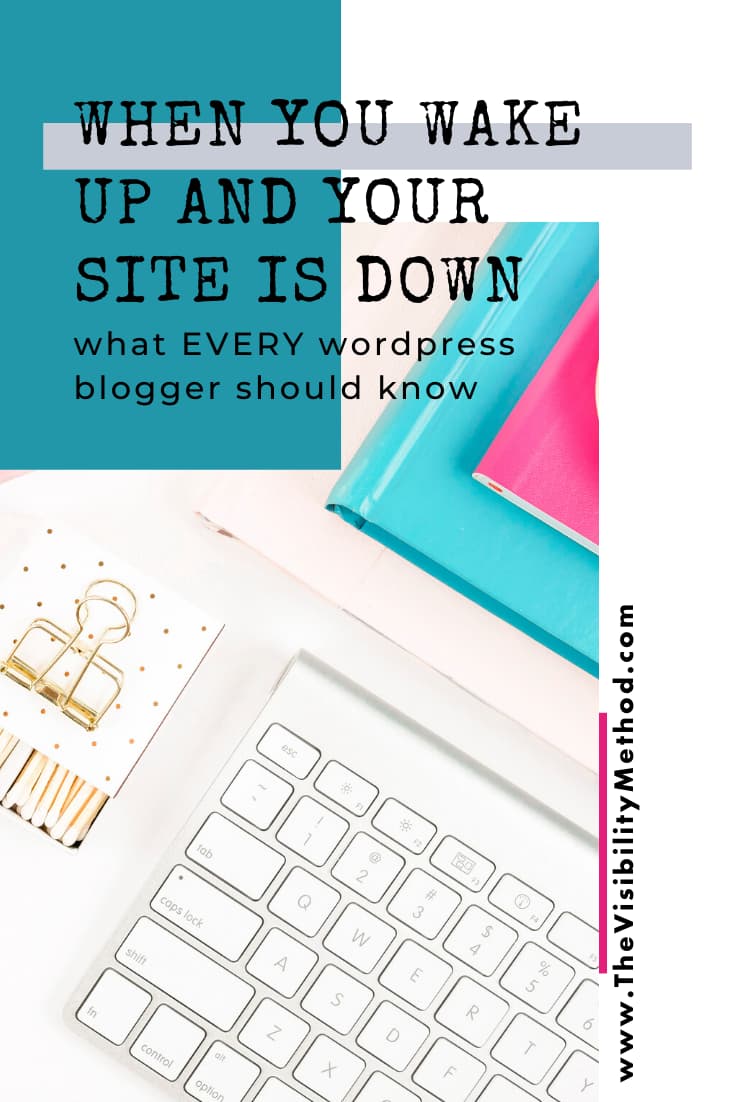
 Welcome! My name is Glenneth and I live in beautiful East Tennessee. I wear many hats: CEO of The Visibility Method, SEO & Google Ads Expert, content creator, and more. I love technology, social media, and weight lifting. My favorite place to hang out is the hammock in my backyard. My favorite colors are pink and orange. My favorite team is the Vols. And I LOVE to get email so please drop me a note and say hi!
Welcome! My name is Glenneth and I live in beautiful East Tennessee. I wear many hats: CEO of The Visibility Method, SEO & Google Ads Expert, content creator, and more. I love technology, social media, and weight lifting. My favorite place to hang out is the hammock in my backyard. My favorite colors are pink and orange. My favorite team is the Vols. And I LOVE to get email so please drop me a note and say hi!
Your site was down for me all day yesterday. I tried it with Safari and Chrome. I meant to text you, but forgot. I was able to see it earlier today.
That is so nice to know about the ssh access file. I don’t think I did that. I’m going to have to look into that. Thanks for sharing!